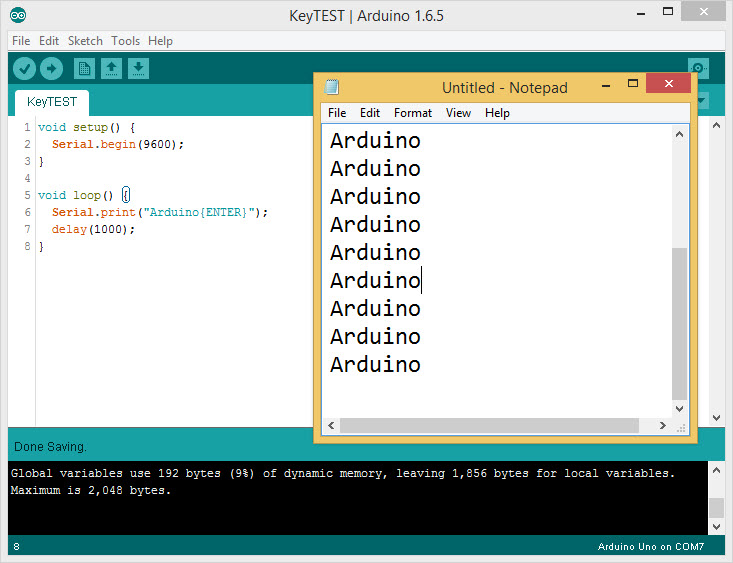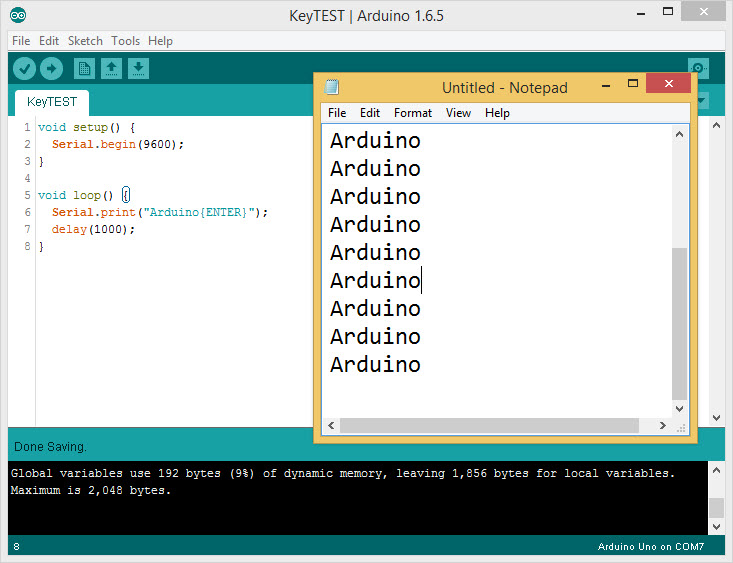
เนื่องจากบอร์ด Arduino ที่รองรับการทำเป็นคีย์บอร์ดตรงๆเลย รองรับเฉพาะบอร์ด Arduino Leonardo เท่านั้น บอร์ดอื่นๆไม่สามารถทำเป็นคีย์ได้ ทาง IOXhop จึงใช้วิธีการให้บอร์ด Arduino ส่งปุ่มที่ต้องการกดผ่าน Serial มายังคอมพิวเตอร์ที่มีโปรแกรมรอรับข้อมูลอยู่ เมื่อโปรแกรมได้รับแล้วจะกดปุ่มตามที่ได้ส่งมาจากบอร์ด
โปรแกรมที่ใช้รับข้อมูลจาก Arduino ทางเว็บ IOXhop ได้เขียนไว้ให้ใช้งานแล้ว โปรแกรมชื่อว่า Serial2Keyboard สามารถดาว์โหลดได้ที่ : https://github.com/maxpromer/Serial2Keyboard/raw/master/Serial2Keyboard.exe
ฝั่ง Arduino
ที่ฝั่ง Arduino ใช้แค่คำสั่ง Serial.print() ส่งข้อความที่ต้องการให้พิมพ์ หรือปุ่มที่ต้องการให้กดลงไปได้เลย
ตัวอย่าง
void setup() {
Serial.begin(9600);
}
void loop() {
Serial.print("Arduino{ENTER}");
delay(1000);
}
การส่งค่าข้อความ สามารถใส่ข้อความลงไปได้เลย แต่หากต้องการให้ส่งการกดปุ่มบนคีย์บอร์ด ต้องนำเครื่องหมายปีกกามาใช้ร่วมกับชื่อของปุ่มนั้นๆ เช่น ปุ่ม Enter ใช้ {ENTER} ปุ่ม A ใช้ {A} นอกจากนี้ยังมีปุ่มอื่นๆ สามารถอ่านได้จากด้านล่างนี้
| Command |
Resulting Keypress |
| {!} |
! |
| {#} |
# |
| {+} |
+ |
| {^} |
^ |
| {{} |
{ |
| {}} |
} |
| {SPACE} |
SPACE |
| {ENTER} |
ENTER key on the main keyboard |
| {ALT} |
ALT |
| {BACKSPACE} or {BS} |
BACKSPACE |
| {DELETE} or {DEL} |
DELETE |
| {UP} |
Up arrow |
| {DOWN} |
Down arrow |
| {LEFT} |
Left arrow |
| {RIGHT} |
Right arrow |
| {HOME} |
HOME |
| {END} |
END |
| {ESCAPE} or {ESC} |
ESCAPE |
| {INSERT} or {INS} |
INS |
| {PGUP} |
PageUp |
| {PGDN} |
PageDown |
| {F1} - {F12} |
Function keys |
| {TAB} |
TAB |
| {PRINTSCREEN} |
Print Screen key |
| {LWIN} |
Left Windows key |
| {RWIN} |
Right Windows key |
| {NUMLOCK on} |
NUMLOCK (on/off/toggle) |
| {CAPSLOCK off} |
CAPSLOCK (on/off/toggle) |
| {SCROLLLOCK toggle} |
SCROLLLOCK (on/off/toggle) |
| {BREAK} |
for Ctrl+Break processing |
| {PAUSE} |
PAUSE |
| {NUMPAD0} - {NUMPAD9} |
Numpad digits |
| {NUMPADMULT} |
Numpad Multiply |
| {NUMPADADD} |
Numpad Add |
| {NUMPADSUB} |
Numpad Subtract |
| {NUMPADDIV} |
Numpad Divide |
| {NUMPADDOT} |
Numpad period |
| {NUMPADENTER} |
Enter key on the numpad |
| {APPSKEY} |
Windows App key |
| {LALT} |
Left ALT key |
| {RALT} |
Right ALT key |
| {LCTRL} |
Left CTRL key |
| {RCTRL} |
Right CTRL key |
| {LSHIFT} |
Left Shift key |
| {RSHIFT} |
Right Shift key |
| {SLEEP} |
Computer SLEEP key |
| {ALTDOWN} |
Holds the ALT key down until {ALTUP} is sent |
| {SHIFTDOWN} |
Holds the SHIFT key down until {SHIFTUP} is sent |
| {CTRLDOWN} |
Holds the CTRL key down until {CTRLUP} is sent |
| {LWINDOWN} |
Holds the left Windows key down until {LWINUP} is sent |
| {RWINDOWN} |
Holds the right Windows key down until {RWINUP} is sent |
| {ASC nnnn} |
Send the ALT+nnnn key combination |
| {BROWSER_BACK} |
Select the browser "back" button |
| {BROWSER_FORWARD} |
Select the browser "forward" button |
| {BROWSER_REFRESH} |
Select the browser "refresh" button |
| {BROWSER_STOP} |
Select the browser "stop" button |
| {BROWSER_SEARCH} |
Select the browser "search" button |
| {BROWSER_FAVORITES} |
Select the browser "favorites" button |
| {BROWSER_HOME} |
Launch the browser and go to the home page |
| {VOLUME_MUTE} |
Mute the volume |
| {VOLUME_DOWN} |
Reduce the volume |
| {VOLUME_UP} |
Increase the volume |
| {MEDIA_NEXT} |
Select next track in media player |
| {MEDIA_PREV} |
Select previous track in media player |
| {MEDIA_STOP} |
Stop media player |
| {MEDIA_PLAY_PAUSE} |
Play/pause media player |
| {LAUNCH_MAIL} |
Launch the email application |
| {LAUNCH_MEDIA} |
Launch media player |
| {LAUNCH_APP1} |
Launch user app1 |
| {LAUNCH_APP2} |
Launch user app2 |
| {OEM_102} |
Either the angle bracket key or the backslash key on the RT 102-key keyboard |
ฝั่งคอมพิวเตอร์
เมื่อดาว์โหลดโปรแกรมเรียบร้อยแล้ว คลายไฟล์ เปิดไฟล์โปรแกรม Serial2Keyboard.exe ขึ้นมา ก็จะพบหน้าต่างสำหรับการตั้งค่าเชื่อมต่อขึ้นมา ขั้นตอนการตั้งค่าเป็นดังนี้
1. เลือกพอร์ตของบอร์ด Arduino ให้ถูกต้อง
2. เลือก Baud Rate ที่ได้ตั้งไว้ในโค้ดโปรแกรม Arduino

เมื่อตั้งค่าเรียบร้อยแล้ว กดปุ่ม Start ! โปรแกรมจะเริ่มรับค่าจาก Arduino แล้วกดปุ่มคีย์บอร์ดทันที
หากต้องการออกจากโปรแกรม ให้กดปุ่ม Shift + alt + d โปรแกรมก็จะถูกปิดไปครับ
-----------------------------------------------------
GitHub: https://github.com/maxpromer/Serial2Keyboard